Borderless Fullscreen
The overlay does not support native fullscreen. Only borderless fullscreen is supported. Minecraft does not have such a feature built-in, but you can use the overlay's borderless fullscreen functionality.
This feature is only available on Windows.
A similar effect can be achieved with the third-party Borderless Gaming app.
Set Up
You'll first need to set up a keyboard shortcut. Open Settings → Keyboard Shortcuts.
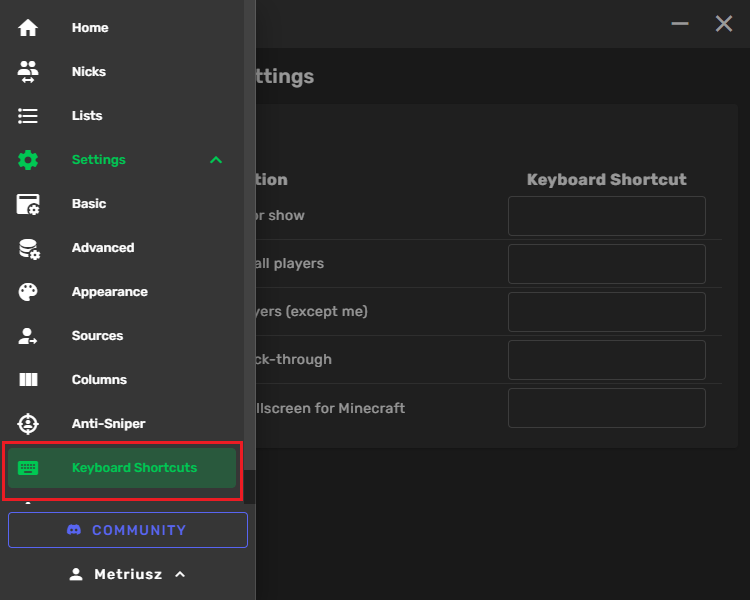
Press the empty Keyboard Shortcut field next to Toggle borderless fullscreen for Minecraft and press the keyboard
shortcut you'd like to use for this functionality on your keyboard, e.g. Shift+F11.
Avoid using single-key shortcuts and shortcuts already used by other applications.
If you don't see Toggle borderless fullscreen for Minecraft option make sure you're using the latest version of the overlay and that you're using a supported Operating System for this feature.
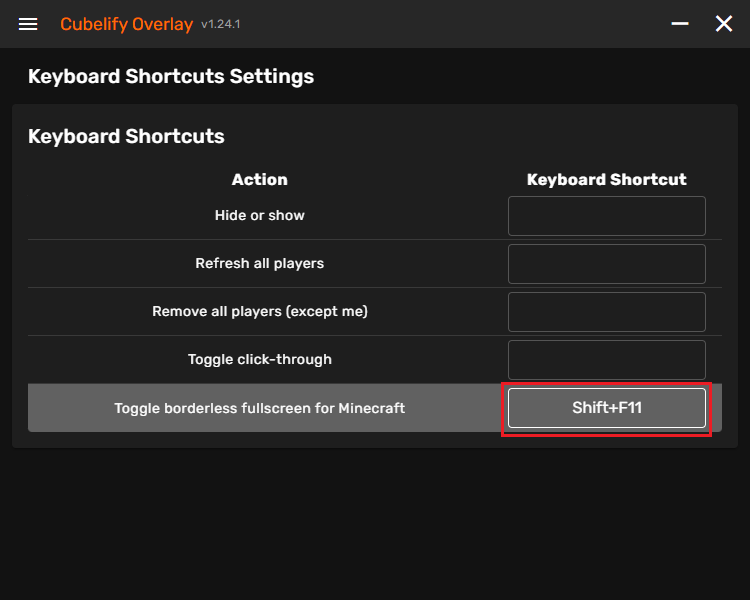
Usage
Before using the keyboard shortcut make sure that:
- Minecraft is running
- Minecraft is in windowed mode
- The overlay is running
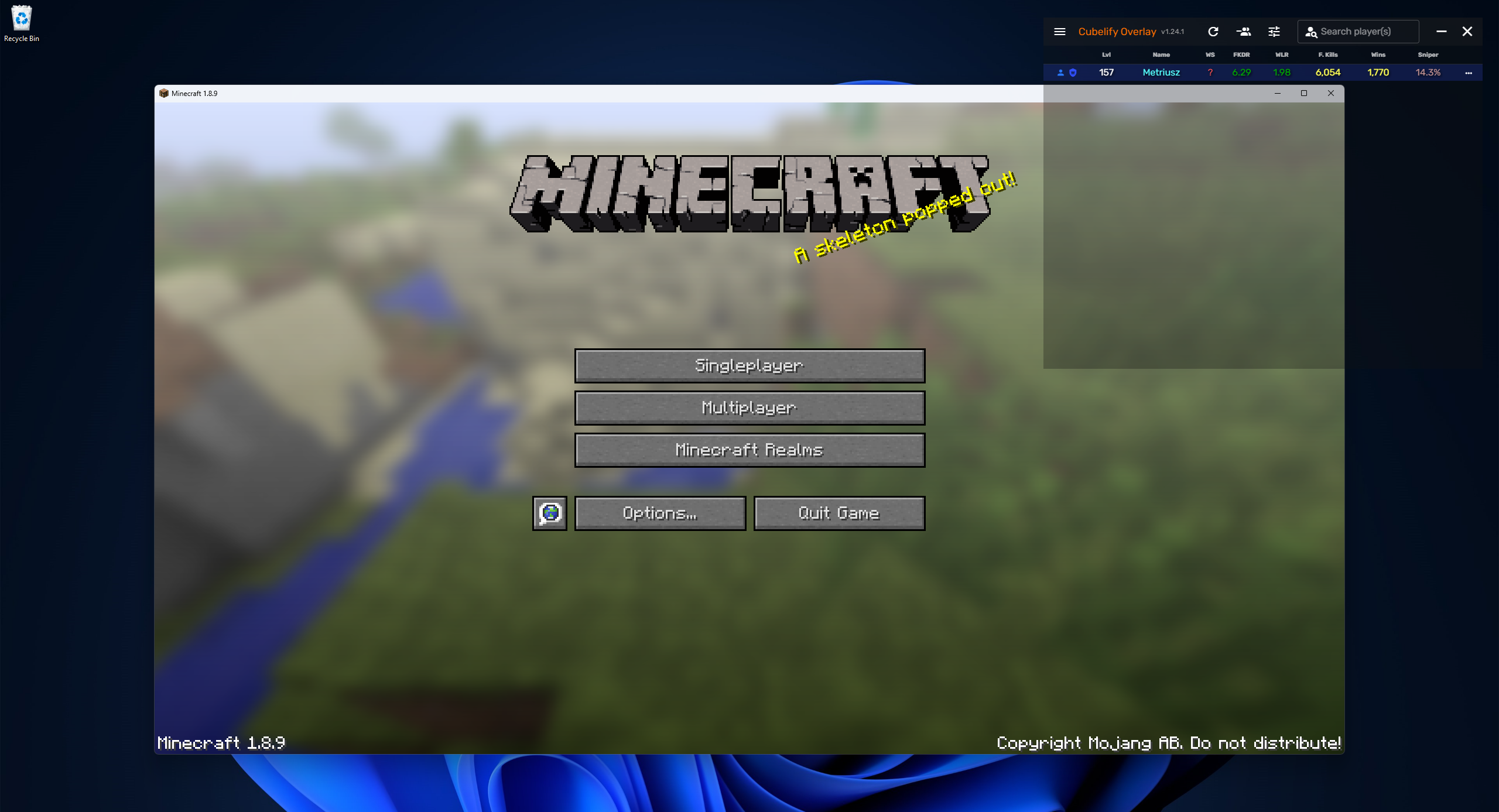
To toggle borderless fullscreen, focus the Minecraft window by clicking on it and then press the keyboard shortcut
you've previously set up (e.g. Shift+F11). Minecraft should be switched into borderless fullscreen mode.
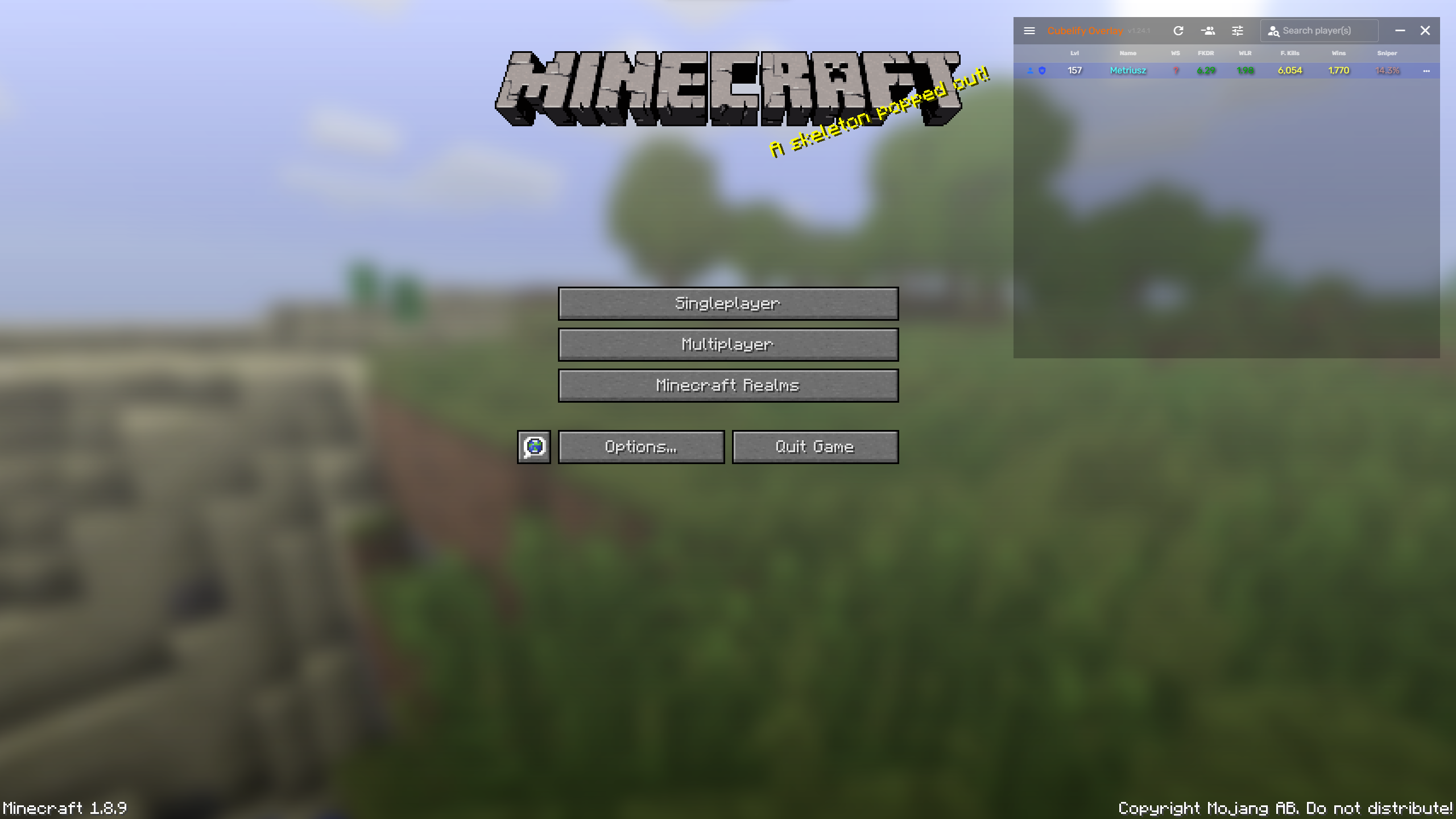
Press the keyboard shortcut again to disable borderless fullscreen.